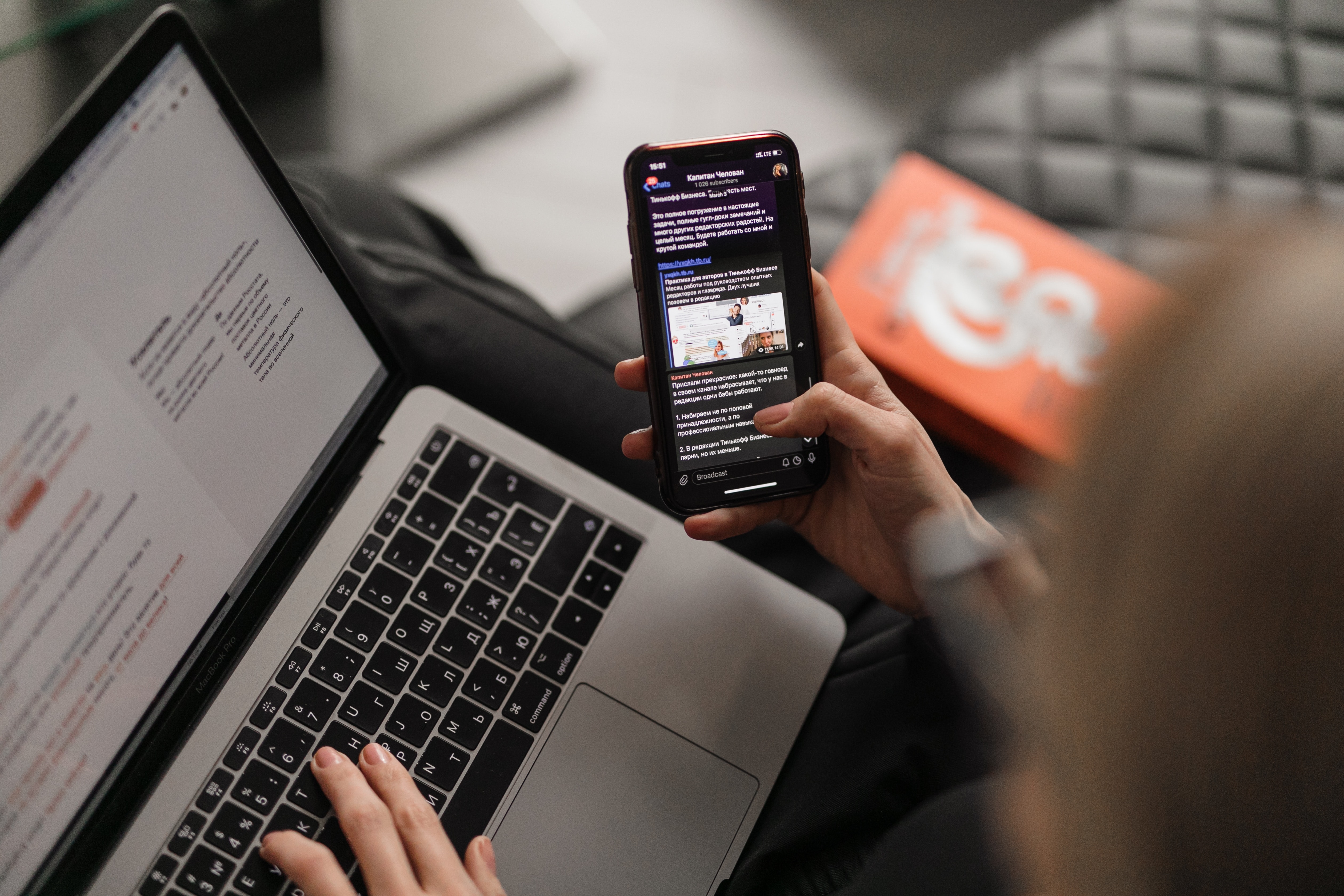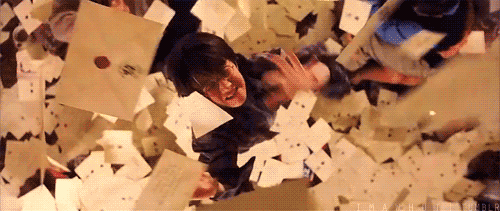The real power of Hubspot comes from automating sales and marketing processes. This enables you to nurture prospects with personalised content, hit them with key sales messages, and continue to market to them after they becomes customers. Automation enables you to do more with your sales and marketing dollar – once it’s set up, it runs in the background, without you needing to jump in. Your sales and marketing team can now focus their efforts on where they can have the most impact.
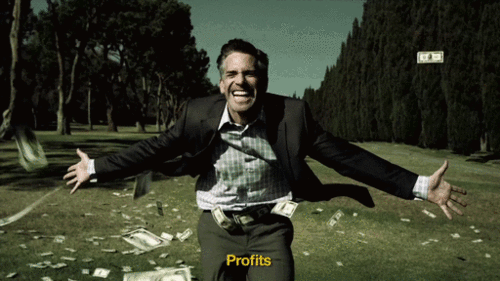
At Inbound, we’re excited by the possibilities automation provide for our clients. We’ve created this comprehensive downloadable to show you some of the possibilities. Read on to discover how automation can streamline, sustain, and grow your business.
When you’re ready, we’re here to help you create automation for sales and marketing. Ask us how.
Step One: Getting people into your automation – enrollment triggers
Your automation starts with a series of actions – emails, sales calls, SMS, in-app messages, and other touch-points that present the prospect or customer with content or calls-to-action. These touch-points are connected into a workflow that allows one action to occur before, after, or because of another.
For example, you might create a workflow to entice a prospect to buy your product after downloading a free piece of content. That workflow might include emails pointing them to other useful content, a sales call after a few days to see if they’ve had a chance to consider the information, an offer or discount, and if they don’t bite, they receive an SMS message reminder before the offer expires.
Common automation workflows include:
- Welcome/on-boarding sequences, after a customer signs up for your service.
- Evangelist sequences, encouraging your biggest fans to spread the word.
- Abandoned cart sequences, encouraging potential buyers to return and complete their purchase.
- Lead nurturing, turning prospects into clients.
- Sales rep notifications, informing sales reps when certain actions are taken.
- Re-engagement, to tempt cold leads.
- Event registration workflows, to encourage attendance.
- Up-selling, to push your high-value products on current customers.
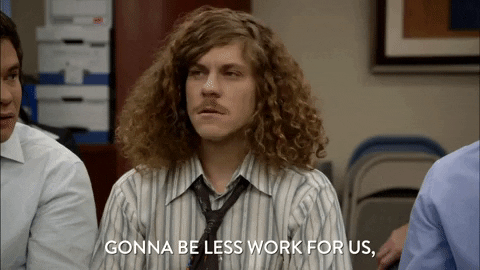
Workflow triggers
In order for your prospects and customers to receive a workflow, they need to be enrolled. You don’t want to enroll all your contacts into each workflow, because they won’t be relevant. Hubspot allows you to choose who is enrolled and how, without you having to manually choose people.
You can decide to trigger a workflow:
- On certain days and at certain times. (Ensure contacts don’t receive emails on weekends, or schedule the workflow to begin on a certain day if it’s promoting an event).
- After a contact completes an action, (for example, all contacts who fill in a certain form will be enrolled into a workflow).
- After a contact chooses a certain path, (for example, all contacts who fill in a form and choose YES will be enrolled. Those who choose NO might be enrolled in a different workflow.)
- After a sales consultant changes the status of the lead. You can allow this through the Hubspot/Salesforce integration.
- The lead reaches a certain score.
- Based on an action on your website, such as abandoning a cart or visiting a certain page.
Triggers aren’t just for enrolling leads into a workflow. You can also use triggers throughout a workflow in order to:
- Give a lead a certain score after they’ve completed a workflow.
- Upgrade a contact’s status, for example, marking them as a ‘sales-qualified lead.’
- Enroll a contact in another workflow.
For more information see Setting up the Enrollment triggers and More setting up Enrollment triggers in the Hubspot help centre.
Lead scoring in workflows
Automation through Hubspot enables you to identify your most qualified leads. This enables you to present different workflows to groups of leads depending on how good a fit they are for your products or services.
For more information, see Utilising Lead Scoring in Workflows in the Hubspot help centre.
Automation Actions and Outcomes
We’ve already talked about how actions are specific touch-points that occur within a workflow. Let’s take a look at the options for workflow actions in more depth.
Creating Tasks for the Sales Teams
Using the Hubspot/Salesforce integration, you can assign specific tasks to your sales team based on a lead’s position in a workflow, their status, life-cycle stage, score, and any other properties you wish.
Sales teams use this feature to alert reps about the best time to call or follow-up with a lead. For example, if a lead engages with a certain page on your website, you can contact them and see if they need assistance.
For more information on using workflows with Salesforce, see the Hubspot help centre.
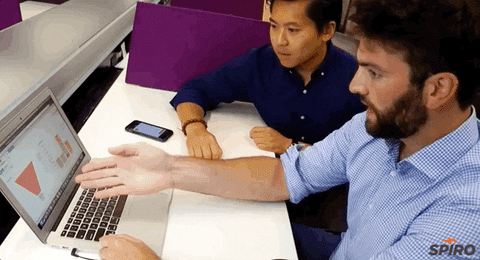
Sending Internal SMS Notifications
This action will send an SMS message to a specified phone number or a Hubspot user. Many of our clients use this tool to alert members of the sales team when a lead is assigned to them or converts into a sale.
Sending Marketing Emails
This is one of the most commonly-used actions for workflows. Marketing emails offer contacts unique content, helpful tips, special offers, discounts, and alerts about new products. The goal of these email workflows is to nurture contacts down the funnel by getting them to click a link, fill in a form, or make a purchase.
Sending Internal Notification Emails
This action will send an email internally to members of your team. You select either a specific email address, or a property (such as the owner of the lead). This allows team members to be notified when leads take certain actions.
You can also send notifications internally via the in-app notification centre or mobile phone.
Adding/Removing people from Static Lists
Static lists are specific sets of contacts grouped together as a list. This action allows you to keep a list of the contacts who’ve completed a workflow, so you can send them future emails, or enables you to view historic enrollment.
Creating a Deal
This action will create a new deal associated with an enrolled contact. You can set the deal owner as either the current lead’s owner, or a specific person. Personalisation tokens allow you to customise the deal even further. Deals allow you to track revenue opportunities, so creating deals within your workflows can help you test the success of different automations.
Rotating Leads
Is someone in the sales team getting too many leads? This often happens as a sales team grows – new reps aren’t added to older workflows. Hubspot makes it easy to redistribute leads evenly across the entire team.
Creating a Support Ticket
As well as being awesome for sales and marketing, workflows can be used to create automation for the support team.
You can add an action to create and pre-populate a support ticket within a workflow. This is a great tool if your lead or customer will require the assistance of the support team during a certain stage of the workflow.
Rotating Support Team Ticket Owners
In a similar way to rotating sales agents, Hubspot enables you to automatically assign tickets evenly across all your reps to prevent one person being assigned too many.
Setting, Increasing and Clearing Contact Property Values
Property values are nuggets of information stored against your contact. They tell you everything from the contact’s email address or company name to their job title or lead status.
Within a workflow, you can set an action to change or update certain property fields in a contact. This is commonly used to change the contact’s lifecycle stage or lead status.
You can also copy property data from one property to another, provided they have matching field types. This is useful for data cleanup if you’ve assigned property data to the wrong place.
Set, Clear and Increase Company Property Values
As well as creating actions to alter properties within a contact, you can also allow a workflow to change the value of a property for a company. One use of this might be to set the Hubspot Owner property to ensure they’ve given a sales rep in their geographic area.

Manage Contact Subscription Status
Within your company, you probably have several different mailing lists you want clients to be subscribed to. This might include marketing emails, deals and discounts, announcements, support emails, or blog post subscriptions.
You can control enrollment in these lists via actions. Be aware that any EU citizens on your list are subject to certain rights under the GDPR. In Hubspot you can enable GDPR functionality, which ensure any campaigns you’re sending comply with the strict regulations.
Triggering Web Hooks
We love using this feature to create exciting automations for our clients. With this action, you can communicate data about a contact with an external system.
The possibilities are endless, but most clients use this action to send contact data to an external CRM or to software that creates a trial account for your customer. Another great way to use it is to send messages to your company’s external chat stream – this alerts employees when important events occur.
Enroll contacts in subsequent workflows
While contacts are enrolled in one workflow, you can create an action to enroll them into another. You might use this if, for example, they sign-up for a trial account but then don’t log in for three days. You can keep them in your trial-account workflow, but also enroll them in another workflow that encourages them to sign in and give it a go.
Discover more about setting up actions in the Hubspot help centre.
Goals in a workflow
We’ve talked about triggers and actions. Now it’s time to talk about goals.
Creating a goal allows you to track results and understand if your workflow was successful. You can create workflows without a goal, but you’ll find the automation experience more rewarding if you set the goal. That way, you can tweak and test the workflow over time and see what works better.
When deciding on your goal, ask yourself:
- What am I trying to learn about my customers?
- What action do I wish my contacts to take?
- What is the measure of success for this workflow?
- What Key Performance Indicators (KPIs) is my company tracking
As soon as a contact meets the goal for a workflow, they’ll be unenrolled in that workflow. This stops people who’ve signed up for your product still receiving automated emails asking them to sign up.
Your goal might be for a contact to:
- Click on a link.
- Fill in a form.
- Enroll in another workflow.
- Purchase a product/service.
- Download a free ebook.
- Sign up for a webinar.
- Have their lead status change
With goals in place, you can compare workflow results and measure success against yearly trends.
For more information on setting up Goals, see the Hubspot help centre.
Setting up branches
Like the choose-your-own-adventure books you read as a child, branches enable contacts enrolled in your workflows to make different decisions. They may not be actively aware they’re making a decision, but their actions trigger events that differ based on which path they chose.
These decisions will result in them receiving different treatment, content, or sales calls. Certain decisions will disqualify or promote them as leads or may see them offered a steeper discount.
Using branches enables you to create “mini-goals” within your workflows so you can optimise every step of your sales funnel.
Hubspot allows you to have as many different branches as you like to create a completely bespoke workflow.
The if/then branch
A branch posits that “if” a contact has performed (or hasn’t performed) a certain function, “then” they will move to a certain action. That’s why these branches are called “if/then”.
It sounds a bit complicated, but it’s really simple. Say you’ve created a lead-nurturing sequence for your software product. One of your assets is a webinar walkthrough of that product. You know people who watch the webinar are 25% more likely to convert.
So, you push the webinar in your lead-nurturing sequence. But what if a contact attends the webinar the next day? You’re wasting the CTA on your subsequent emails pushing a webinar to people who’ve already attended.
What you can do is create an if/then branch. Anyone who has attended the webinar will receive emails with a CTA asking them about signing up for a free trial, or perhaps offering a discount to sign up now. Those who haven’t yet attended the webinar will continue to be encouraged to do so.
For more tips on setting up Branches, visit the Hubspot help centre.
So how do I start to automate?
The fun part, starts now. Automation is available on a Hubspot Marketing Pro package, and will instantly improve your day-to-day activities, reduce stress and make your customers experience, far better.
Want some help making it as good as you've read above, right away? We're always looking to help companies crush their marketing. We have our in-house automation expert Liam on hand, so get in touch and have a chat about your goals, and we'll help you craft the ideal marketing stack (including automation) to blow it out the water.